To stop public-facing platforms such as Research@Oxford and your department’s website displaying an output, grant or professional activity associated with you, you change your relationship with it in Elements to ‘INTERNAL’.
To do this
- Log in to Elements
- Click on the ‘VIEW ALL’ link at the bottom of the outputs, grants, or professional activities card on your homepage.
- Find the item you want to hide and click on the globe icon at the top right of the stub

- On the Privacy Settings pop up click on the ‘INTERNAL’ button for Relationship privacy
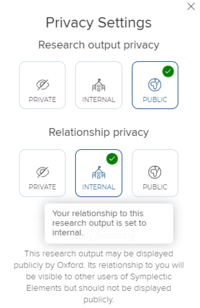
- Close the pop up
Allow for up to 2 minutes before refreshing Research@Oxford to view your updates
NB: Any change to the privacy setting of an object such as an output, grant or professional activity, will affect all links/relationships with it. For example, setting Research output privacy to ‘PRIVATE’ will hide it for all other Elements users linked to it.
It is important users understand the difference between relationship and object privacy in Elements.
For full details, read about Elements Privacy settings.


